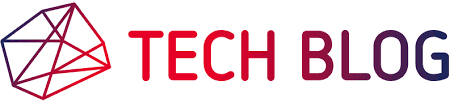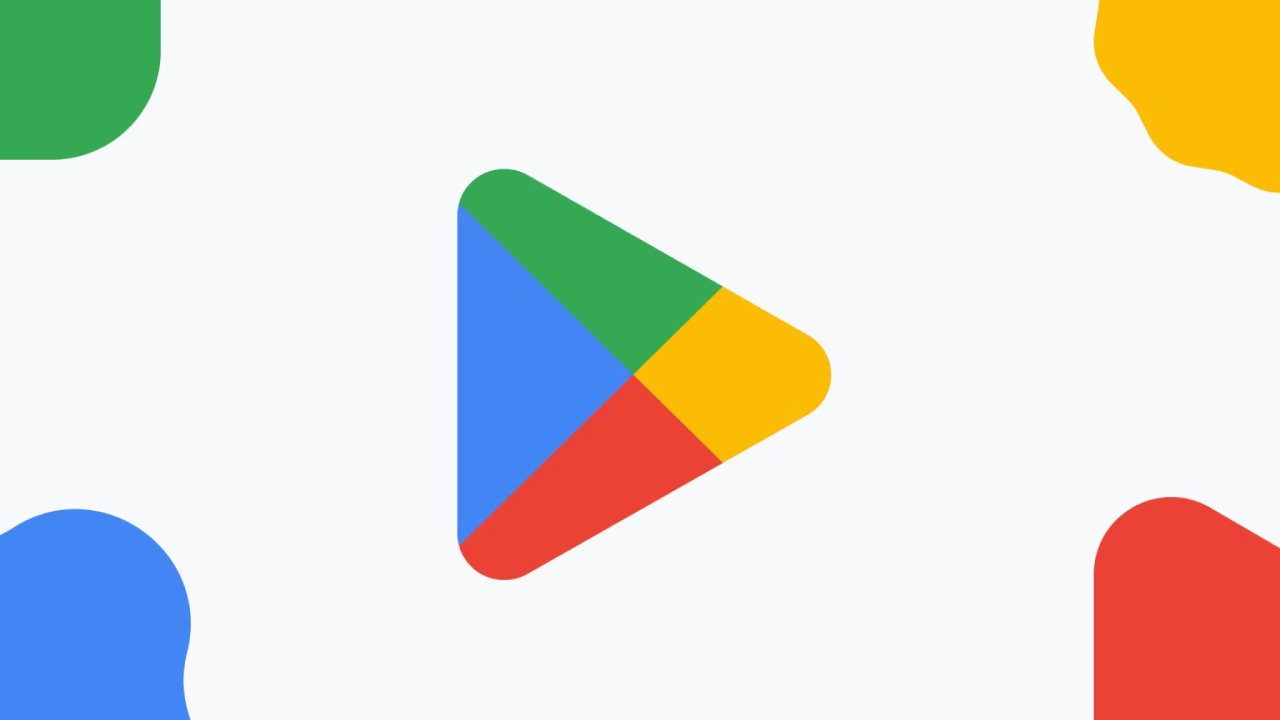- Go to the Google Play Console website: https://play.google.com/console/signup.
- Click the Sign up button.
- Select the type of account you want to create: Personal or Company.
- Enter your account information, including your developer name, contact information, and payment information.
- Personal account:
- Developer name: This is the name that will be displayed to users on Google Play. You can use your real name or a pseudonym.
- Contact name: This is the name of the person who will be responsible for your Google Play Console account.
- Contact email address: This is the email address that you will use to sign in to your Google Play Console account.
- Contact address: This is the address where you will receive correspondence from Google.
- Contact phone number: This is the phone number where Google can reach you if they need to.
- Website: This is the website for your business or organization, if you have one.
- Company account:
- Company name: This is the name of your business or organization.
- Company address: This is the address of your business or organization.
- Company tax information: This is the tax information for your business or organization.
- Accept the Google Play Developer Distribution Agreement and Terms of Service.
- Pay the one-time registration fee of $25 USD.
Google Play Console is a suite of tools and services that helps developers publish, manage, and grow their apps and games on Google Play. It provides developers with everything they need to reach a global audience, get insights into their app's
performance, monetize their apps and games, and get support from Google.
Once you have completed these steps, your Google Play Console account will be created and you can start publishing apps and games to Google Play.
Here are some additional tips for creating a Google Play Console account:
- Use a valid email address that you can access regularly.
- Choose a developer name that is unique and memorable.
- Make sure your contact information is accurate and up-to-date.
- If you are creating a company account, you will need to provide your company's tax information.
- You can pay the registration fee using a credit or debit card.
Once you have created your Google Play Console account, you can start uploading your apps and games to Google Play. To do this, you will need to create a new app or game listing and provide all of the necessary information, such as the app's title, description, and screenshots. You will also need to upload the app's APK file.
Once your app or game listing is approved, it will be published to Google Play and users will be able to download it. You can use Google Play Console to track your app's performance, view analytics, and respond to user feedback.
I have added some additional information to my previous answer, such as the specific types of information you will need to provide for a personal account and a company account. I have also clarified some of the steps involved in creating an account.